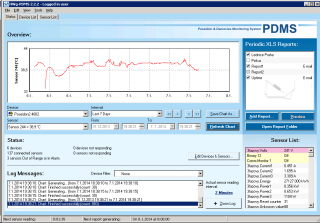HWg-PDMS (Poseidon & Damocles Monitoring System) captures values of inputs and probes from devices connected over GSM or LAN. Data in the internal database can be periodically exported to MS Excel reports (protocols).
Practical tips
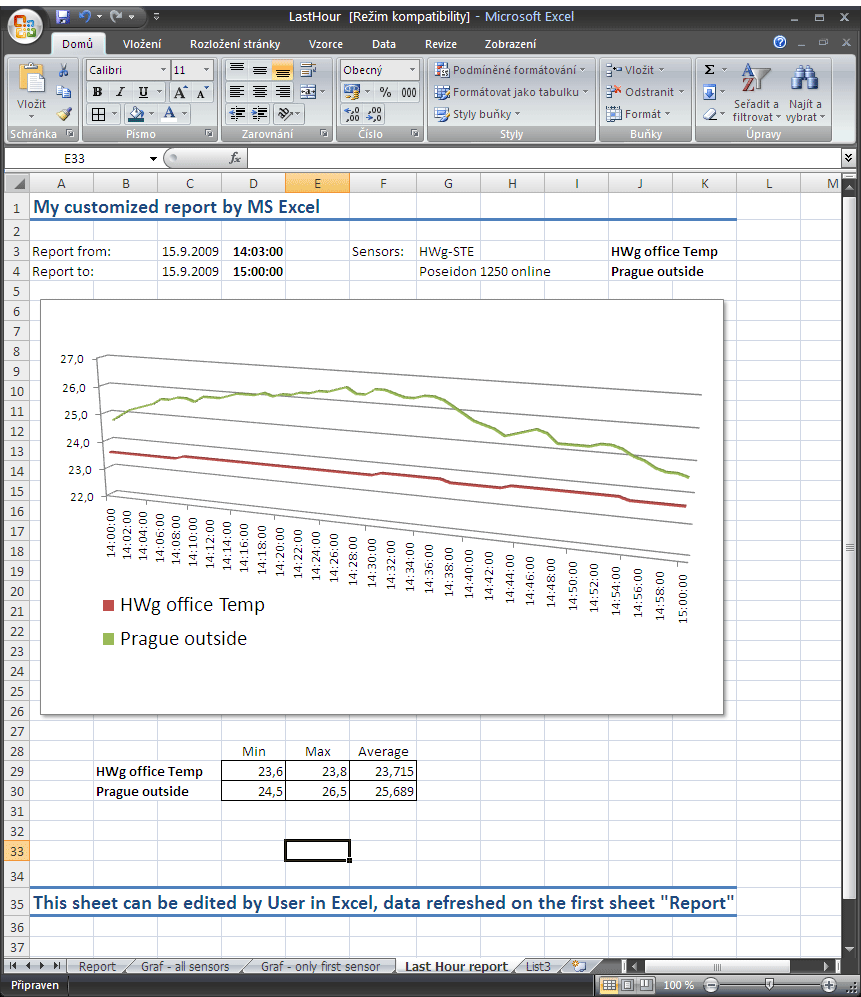 Remote monitoring – alerts
Remote monitoring – alerts
If you need to be alerted to sensor failures or readings out of range by email or text message, use the HWg-PD Trigger software.- XML data output
Data are exported to MS Excel via a .xml file. This xml file can be generated in the background and used outside of MS Excel.
- Data input by Email (Pop3)
Data transfer by email works even for customers that use a NAT and cannot use a VPN. It is ideal for GSM sensors.
HWg-PDMS exports to MS Excel (report)
- One-time data export – Generated manually for the specified time period. Does not run in the background.
- Periodic data export – Generated automatically in the background after each period ends. For example, every Monday at 0:05 o'clock for the previous week.
Custom data visualization (report)
- MS Excel loads the data into the first sheet, named "Report".
Other sheets can be used for storing custom visualizations for the data in the "Report" sheet. - Data in the "Report" sheet
- If there are no data in the database for the given sensor at the given time, an empty cell is inserted.
- If the sensor is disconnected, "-999" is inserted.
- If the device was inaccessible, "-998" is inserted.
- Custom data presentations
- Use other sheets for your analysis of the data (ideally, ready for printing on a single page).
- When the template is next loaded, current data are inserted into the first sheet and MS Excel updates the charts and tables in other sheets.
- Even with lots of data, the report can be prepared and printed within 90 seconds.
- The number of lines in the "Report" sheet can vary according to the month (28 / 30 / 31 days), or if the PDMS application does not run. Take it into account in your formulas.
- Disable inserting -998 and -999 values, otherwise you need to take them into account in your formulas.
Edit Report – description of the settings
 HWg-PDMS inserts the selected data into the first sheet, "Report", in the Excel file.
HWg-PDMS inserts the selected data into the first sheet, "Report", in the Excel file.
In order to read the data when the MS Excel file is opened, you need to enable MS Excel macros.
MS Excel report options
- Include value -998 (Unavailable device)
- When unchecked (default), values are ignored when the device was unreachable.
- Check to indicate unreachable devices ("-998" is inserted as the value).
- Include value -999 (Unavailable sensor)
- When unchecked (default), values are ignored when the sensor was unavailable.
- Check to indicate unavailable sensors ("-999" is inserted as the value).
- Include counter increments (Damocles only)
Creates a counter value for each Damocles DI input and inserts it to the Excel file. - Averages of Values
Computes average values for the given time period and inserts them into the Excel file as a single value.
For example, use this to display an average over 15 minutes, even though the internal PDMS database includes a reading for every minute.
Enable the option, select 15 minutes, and the Excel report will only include 4 values per hour.