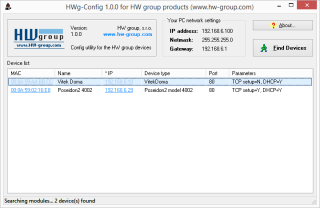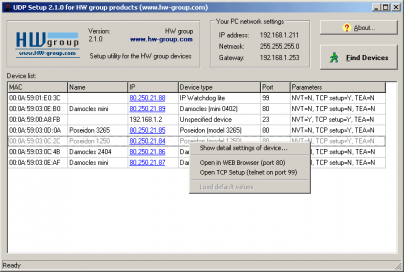Main page
- Your PC network settings
Displays network settings of your computer where the UDP Config utility is running on. - Find Devices
Searches for devices on your local network.
In case no devices are found, it proceeds with following steps:- Check of your PC FireWall settings
- Check of connection devices's power adaptor
- Check of device's network connection (link / 10 Mbit)
- Check of IP address of your PC (Windows may change network settings after booting to default)
- About
Shows SW version, how old it is and more details.
- MAC
Unique MAC address identifying the device, shown on the label on the bottom side. - Name
Assigned name which can be changed. Older products do not support this option.  Left mouse Click
Left mouse Click
To open detail product configuration, see following description Right mouse Click
Right mouse Click
Click anywhere in line to open context menu, following options:- To open detail product configuration
- To open device WEB in your web browser
- To open Telnet on standard 99 port for TCP setup
- Setup the device to default state (Reset to defaults)
- IP
Assigned device IP address.
Click underlined IP address to open it in web browser. If it is not underlined, the product does not support WWW. - Device type
Type of the device and product family model. - Port
Communication port of the device (default 80 for WWW).
Note: some devices may have different communication port and port for WWW interface. - Parameters
Brief list of device parameters such as support of DHCP, TEA protocol authorization, NVT protocol support etc. For further information see device description.
Device detail
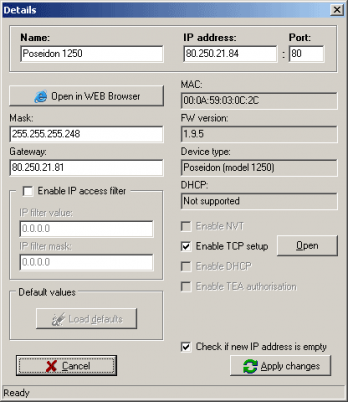 Detailed configuration window containing options for all devices thus some of them may be inactive.
Detailed configuration window containing options for all devices thus some of them may be inactive.
- Name
Assigned product name which can be configured. - IP address
Device IP address, you can simply change it and click Apply button to safe new value. - Port
Device Port (default 80).
Note: some devices may support different communication port and port for WWW interface. - Mask - device network mask
- Gateway - network gateway port communication
- Enable IP access filter
To define range of IP addresses that is communication allowed with. Details can be found in device manual. - Default values
To read default configuration values - Enable TCP Setup
To enable device configuration over Terminal (Typically on port 99) - Check if new IP address is empty
Check whether the address is free before assigning it.