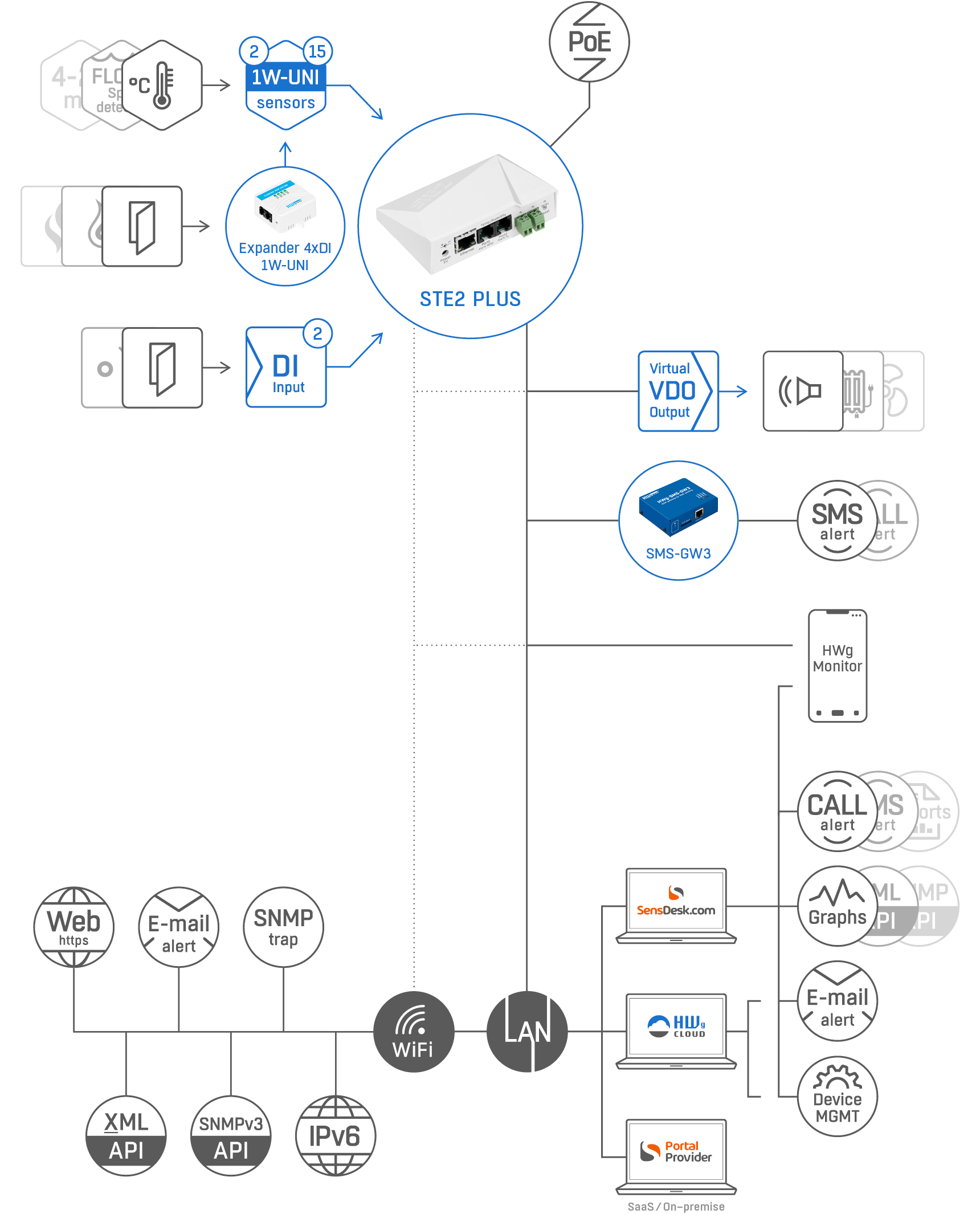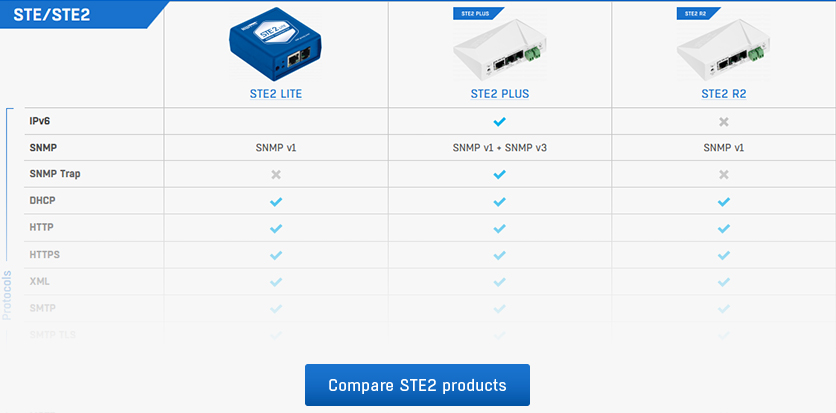Sensors
Up to 15 external temperature sensor values can be connected to STE2 PLUS. Sensors can be daisy-chained from RJ11 port. One physical sensor can measure several values (°C + %RH = 2 sensor values). The maximum limit is 15 sensor values in total.
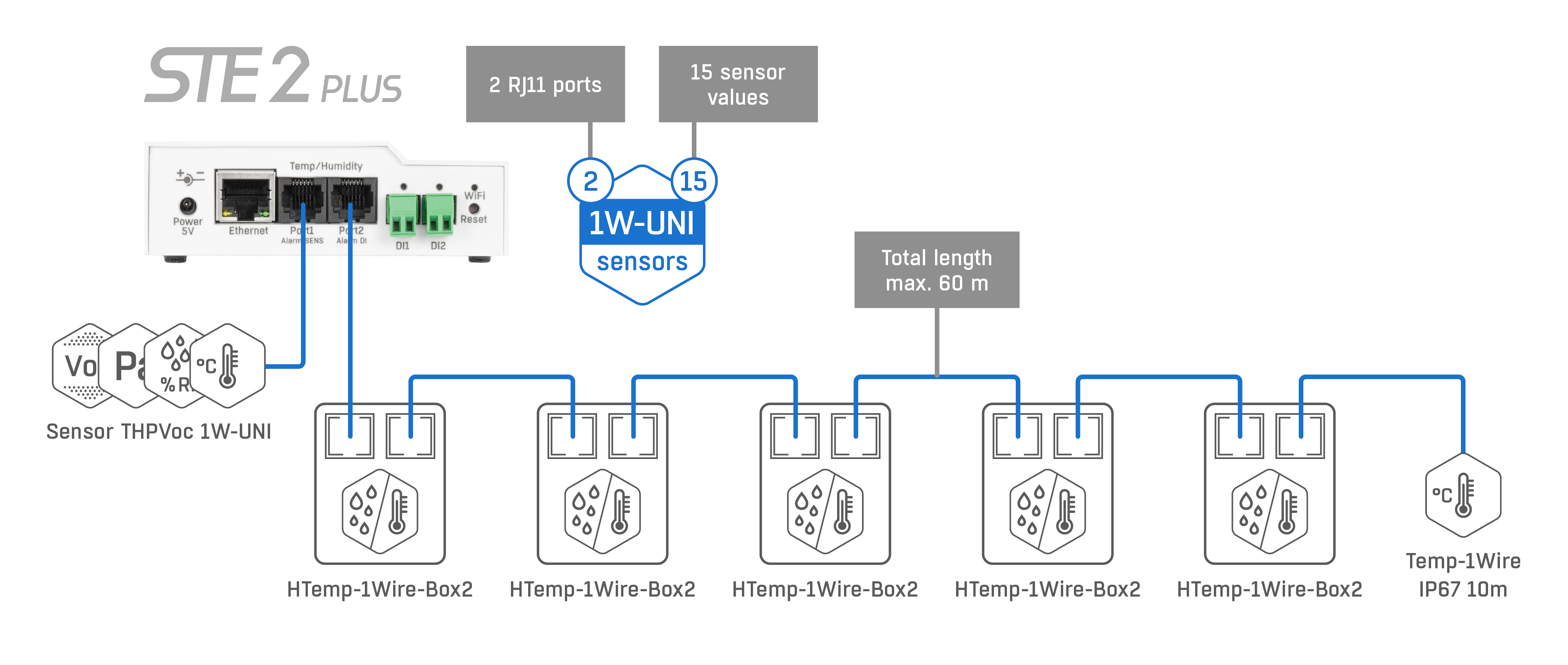
Compatible Sensors & Detectors
- Temperature sensors (Indoor / Outdoor / Cryo)
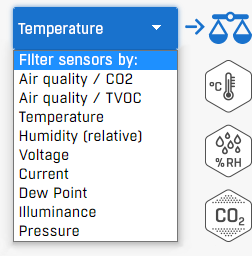
- Calibrated temperature sensors
- Relative Humidity sensors (Indoor / Outdoor)
- CO2 & VOC sensors
- Light sensor
- AC / DC Current sensors
- AC Voltage sensor (0-230V)
- 4-20 mA sensors (converter) for industrial probes
- Water flood detector (spot detection)
- WLD (Water Leak Detection) Relay with an external sensing cable
- Airflow detector
- Door contact detector
- PIR motion detector
- Gas leak detector
- Power presence (110/230V) detector
- Vibration detector
Unique STE2 PLUS features
- SNMP v3 is secured version of SNMP protocol. Together with SNMP Traps feature upgrading STE2 PLUS to professional SNMP environment monitoring device.
- 8x VDO (Virtual Digital Output) gives the STE2 PLUS the ability to control relay outputs on other LAN devices
- The Alarm Reminder repeats information about the duration of the alarm condition as long as the condition persists.
- IPv6 support is important for some telco operators and bigger customers.
Setting the device
- Check the First Steps page or product PDF manual.
- Connect the STE2 PLUS device to the network (LAN).
- Check the IP address with HWg-Config Windows App.
- Open the device's built-in WEB server.
- Connect external sensors, and name them
- Define Alerts (SafeRange for each sensor / Alarm state for DI detectors)
Alarming and displaying of sensor values
When the measured temperature (Relative Humidity, Voltage, ..) on the external sensor(s) exceeds the defined Min-Max range (Safe Range), the STE2 device sends an email alert.
Email alerts from the device 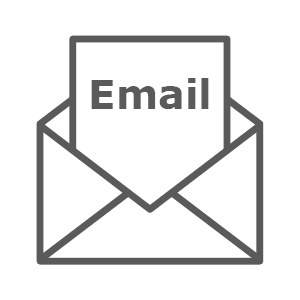
- Use 3rd party SMTP server and send email alerts from the STE2 device directly.
- For long-term alerting stability be careful about using "public webmail" SMTP server like gmail.com yahoo.com and others. We do not recommend using these services, they are changing their security requirements in time and customers can simply lose alarm from the device.
- We recommend using the Portal (HWg-cloud.com for free) & send email alerts from the Portal. It's long-term and more reliable.
Alerting via external SMS Gateway
- SMS-GW3 or SMS-GW3 LTE are physical gateway devices from HW group with LAN interface.
- One SMS GW can be used for forwarding alerts from several devices on the same LAN.
- An alert can be sent as SMS or Voice call to a defined phone number.
- No portal or software is required.
Sensor values display in your pocket (on the wall): HWg Monitor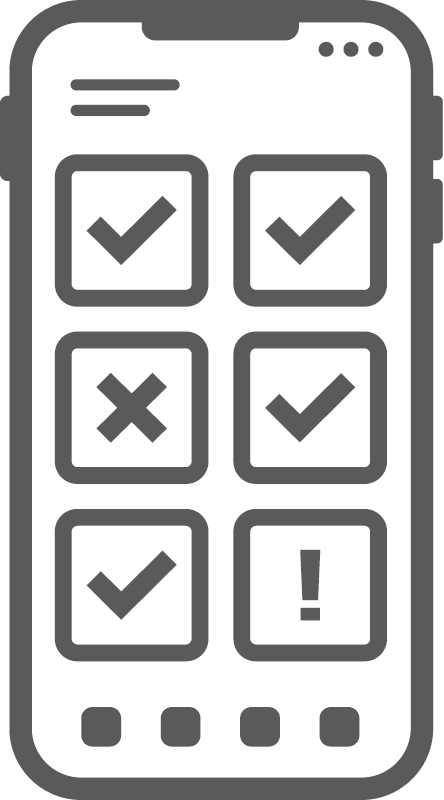
- The HWg Monitor is a Mobile App (Android or iOS) for displaying of sensor values
- Data input: LAN devices (All HWg products) / Portal user account
- All sensor values are on one screen.
- Showing preferred sensors on the widget.
Free Portal service: HWg-cloud.com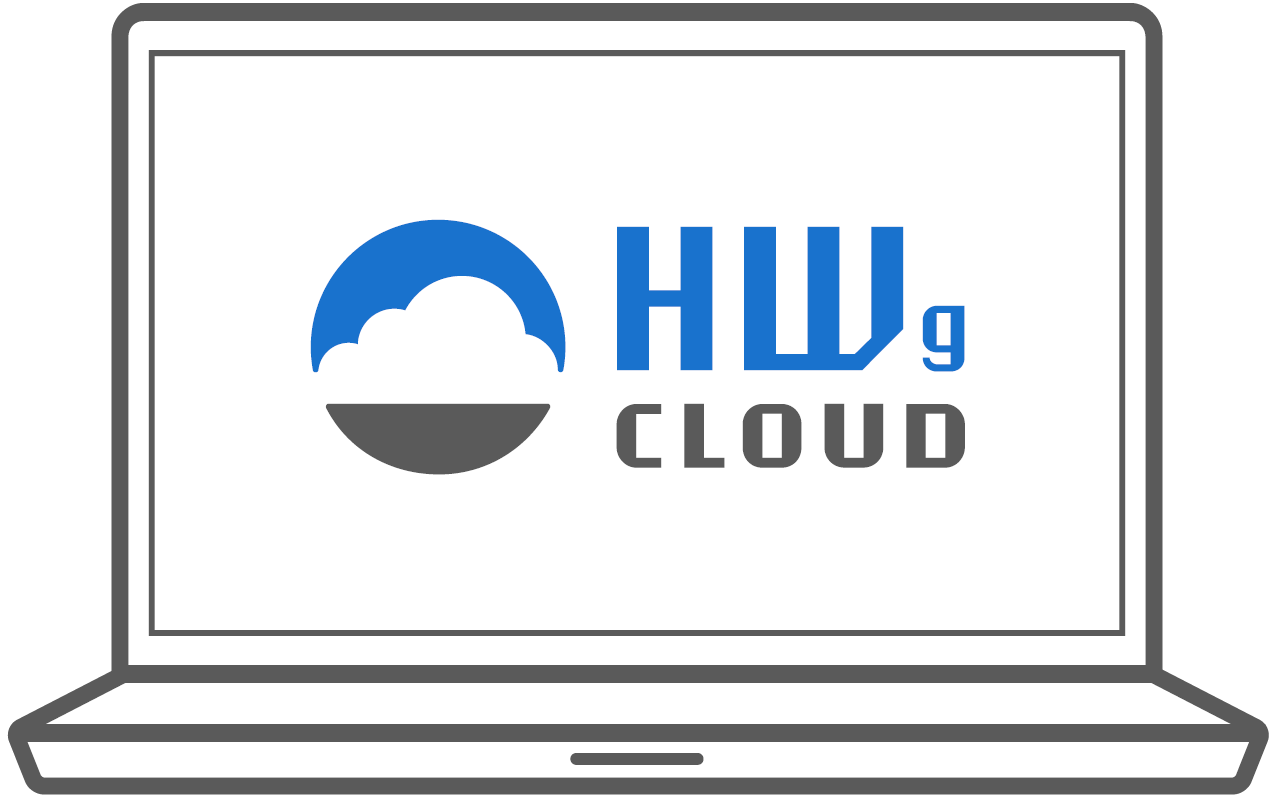
- The www.HWg-cloud.com is a free service from HW group for up to 20 devices in one user account.
- Alerting: An email alert can be sent from the portal (higher long-term reliability compared to public SMTP server)
- Alerting: Device Invalid (disconnected) alert from the portal is available
- Simple alarm escalation is available (emails only)
- Sensor value graphs are available
- Switching remote relay output based on sensor values.
- Central alerts overview & management.
Paid Portal service (Portal providers)
- SensDesk Technology portal (SaaS or On-premise)
- Email, SMS, Voice call alerts
- Multi graphs with several years of history
- User account API: SNMP or XML
- Reports (PDF)
- Multi-users accounts
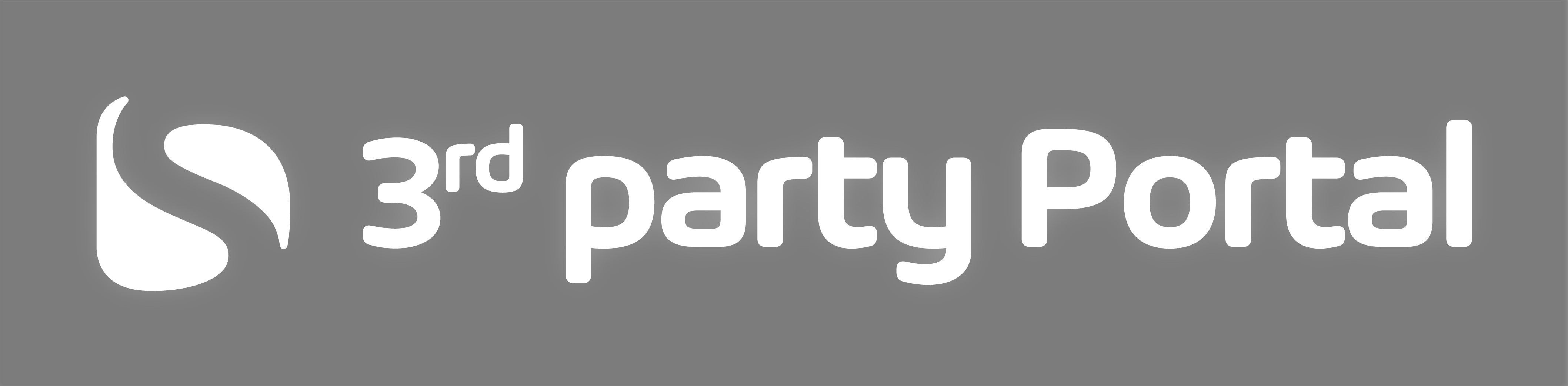
- Check the Portal Providers list to find your local service provider.
Follow our application notes
- How to create a user account and add a device to SensDesk Technology portal
- Working with graphs in SensDesk.
HWg Video Flyer about STE2 PLUS device
STE2 Video manuals
To give you a closer look at how STE2 device works, we have prepared a new series of video manuals. In these videos, we will explore the STE2 r2 device in more detail.
>> View the whole STE2 R2 video manual series
>> Watch the STE2 playlist on HWg YouTube channel