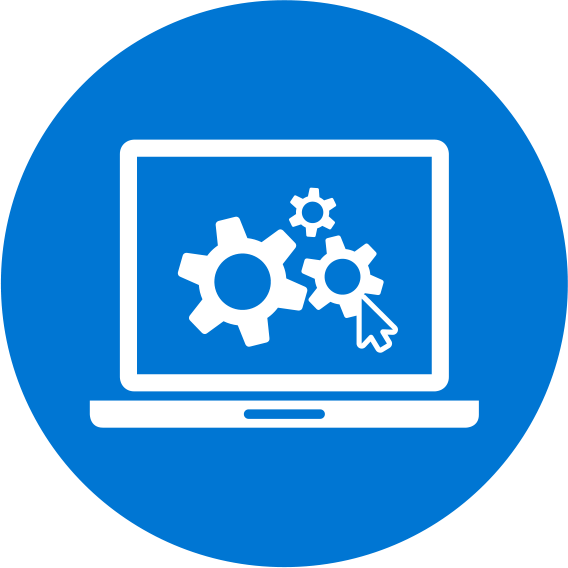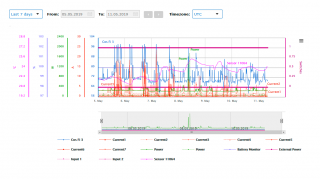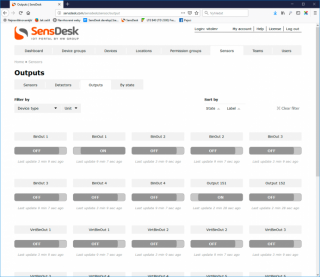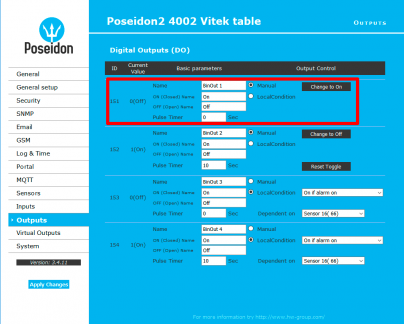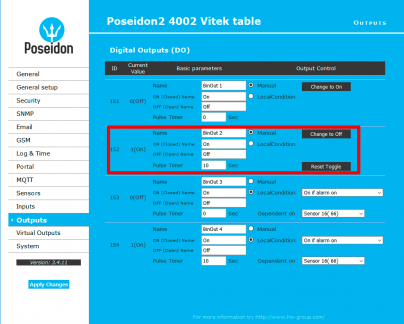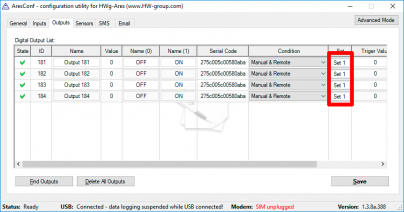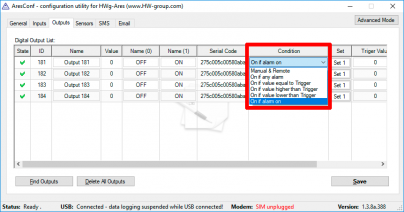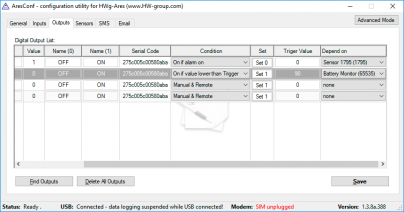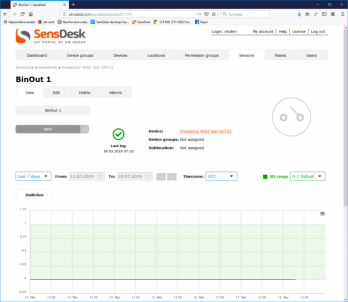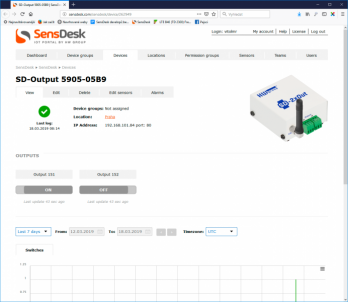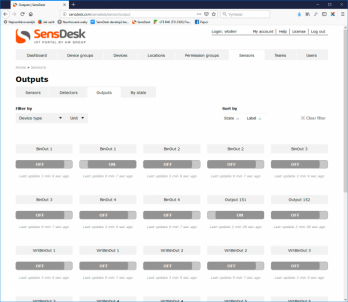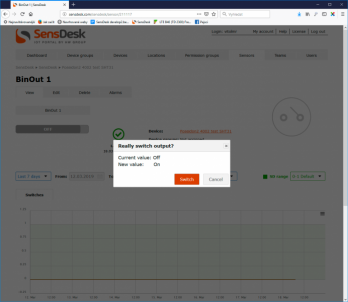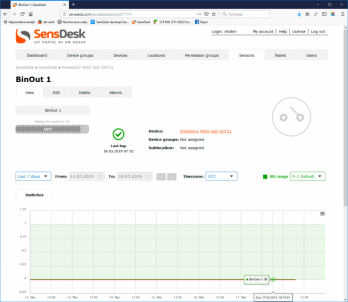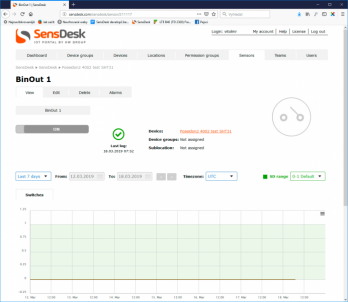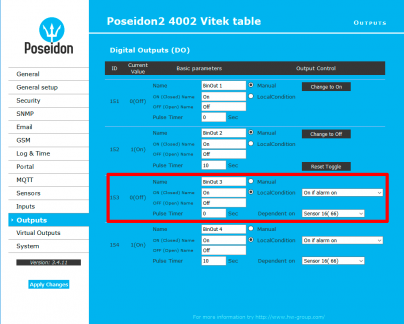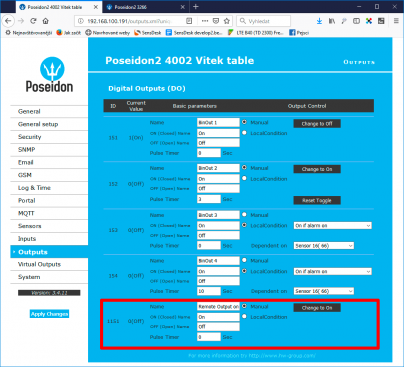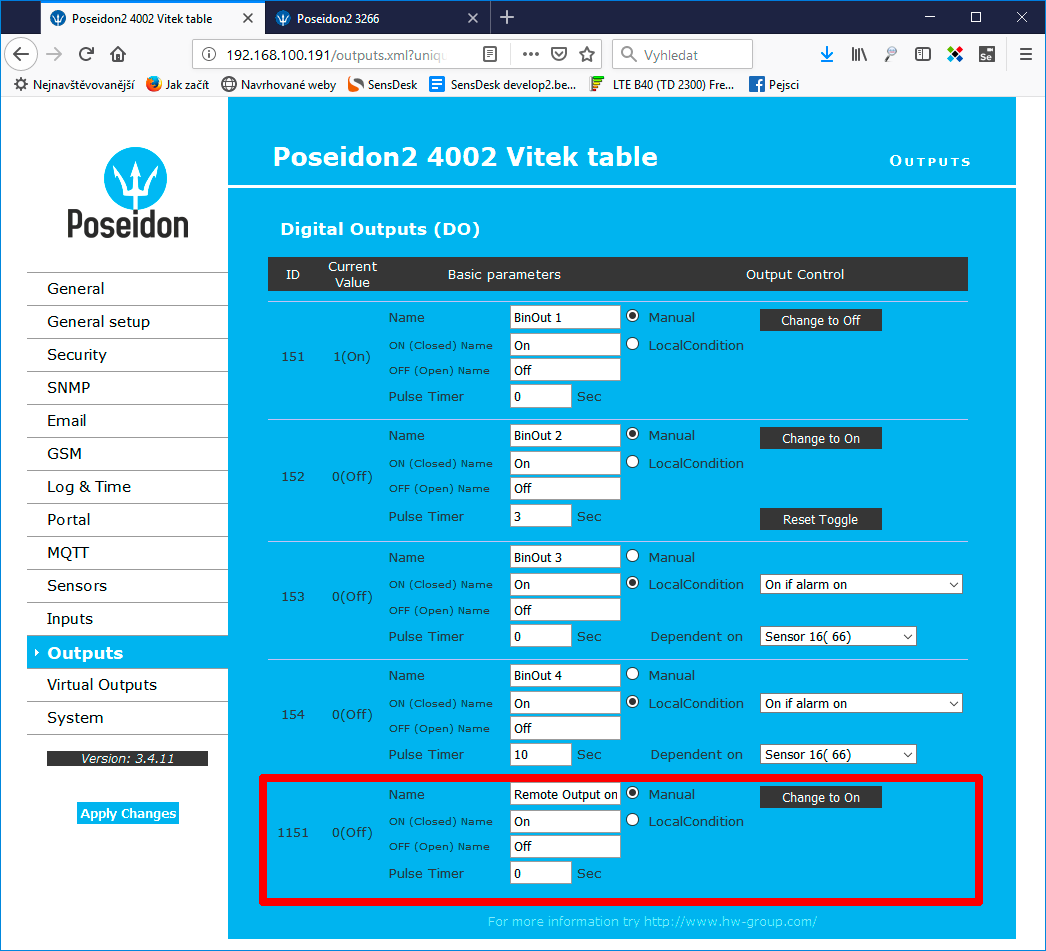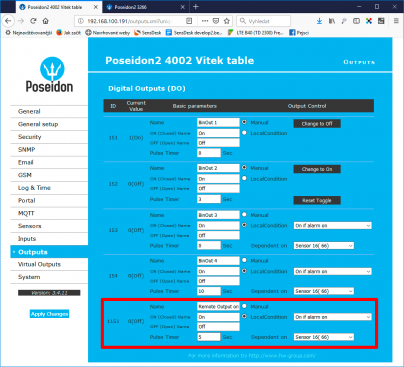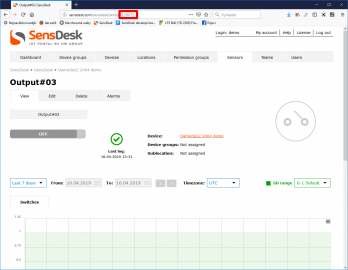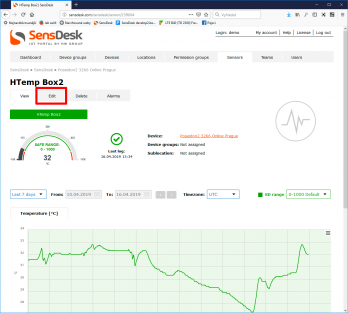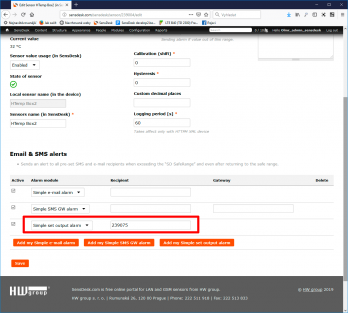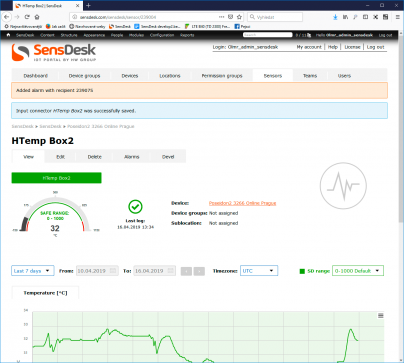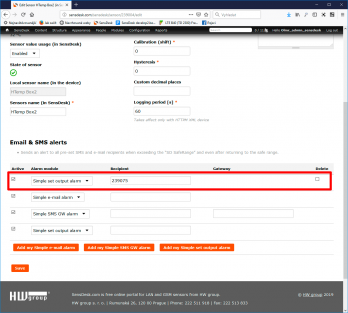The following table shows selected devices with outputs that can be used for manual or automated control of appliances and custom equipment:
| Product | Outputs | Output type | Load |
| Poseidon2 3268 | 2 | Relay | 24VDC (60VAC) / 1A |
| Poseidon2 4002 | 4 | Relay | 24VDC (60VAC) / 1A |
| Poseidon2 3468 | 2 | Relay | 230VAC / 10A |
| Damocles2 MINI | 2 | Relay | 24VDC (60VAC) / 1A |
| Damocles2 1208 | 8 | Open Collector | 50V / 0.5A |
| Damocles2 2404 | 4 | Relay | 24VDC (60VAC) / 1A |
| Ares10/Ares12 (LTE) | 4 | Relay (external)* | 24VDC (60VAC) / 1A |
| SD-2xOUT | 2 | Relay | 50V / 0.5A |
* With the optional Relay Output 1W-UNI external module
Control methods
The outputs can be controlled either manually, or using a condition (local or remote). However, the choice between local or remote control must be made in advance. These two methods cannot be combined; such a combination could lead to issues, such as when the user would manually turn off a system activated with a local condition or vice versa. Reliable industrial devices must not be prone to such mishaps.
On/off actions are used to turn on back-up systems, to give a visual or acoustic warning signal or to activate other types of emergency systems such as additional cooling, a water pump, and so on.
Pulse output is typically used to reset communication equipment, restore the operation of a control unit, or to raise alarm.
Outputs can be controlled by simply switching the output on or off, as well as by creating a pulse of a defined duration. In all cases, the pulse output is activated by specifying the “Pulse Timer” parameter in the Outputs section of the given device.
Uses
- Manual control over WWW (on/off or pulse)
- Manual control from the AresConf application (on/off or pulse)
- Manual control from the SensDesk portal (on/off)
- Activating an output using a local condition (on/off or pulse)
- Remote control using the WWW interface of another device (on/off or pulse)
- Activating an output using a condition from another device (on/off or pulse)
- Activating an output using a condition in the SensDesk portal (on/off)
Manual control over WWW
Manual control is effected by pressing a button in the Outputs tab in the WWW interface of a Poseidon2 or a Damocles2 device. It is only possible if the output is in the Manual mode. If the output is in the LocalCondition mode, it cannot be controlled manually. The output is controlled by pressing the Change to On or Change to Off button respectively, depending on the current state of the output.
To be able to switch the output on/off for a short time only (power cycle), simply fill out the Pulse Timer parameter. When the Reset Toggle button is pressed, the output state is changed only for the defined time. Although it is possible to the Change to On and Reset Toggle buttons in combination, we strongly discourage it if you cannot directly observe the results. The reason is that the Change to On button inverts the function of the Reset Toggle button.
Manual control of outputs from the AresConf application
Hwg-Ares12, HWg-Ares14 and Ares12LTE units can be connected to an external Relay output 1W-UNI module using the 1-Wire bus. This allows extending the functionality of the Ares unit with remote relay control as well as local conditions. Manual control is effected by pressing the Set1 (close) or Set0 (open) button at the Outputs tab of the AresConf application. It is only possible if the output is in the Manual & Remote mode. If the output is in the LocalCondition mode, it cannot be controlled manually.
Activating an Ares output using a local condition (on/off)
The LocalCondition mode allows switching an output in reaction to a state or value change at a sensor or input connected to the device. This is sometimes called the “thermostat” function, referring to the typical application in heating control. In a similar way, water can be pumped into a tank if the level drops, or simply a warning light or a horn can be turned on.
The local condition mode is again set at the Output tab.
The following options are available:
- On if any alarm – the output is activated if at least one input or sensor is in alarm. The reaction of the output depends on the Alarm state (Hysteresis and Delay functions are taken into account).
- On if value equal to Trigger – the output is activated whenever the sensor value is equal to the “Trigger value” (Saferange, Hysteresis and Delay functions are disregarded – oscillations may appear if the value fluctuates around the “Trigger value”).
- On if value higher than Trigger – the output is activated whenever the sensor value is higher than the “Trigger value” (Saferange, Hysteresis and Delay functions are disregarded – oscillations may appear if the value fluctuates around the “Trigger value”).
- On if value lower than Trigger – the output is activated whenever the sensor value is lower than the “Trigger value” (Saferange, Hysteresis and Delay functions are disregarded – oscillations may appear if the value fluctuates around the “Trigger value”).
- On if alarm on – the output is activated if the selected sensor or input is in the alarm state (Hysteresis and Delay functions are taken into account).
Manual control from the SensDesk portal (on/off)
Manual control of outputs from the SensDesk portal is detailed in the Application note - Controlling outputs from SensDesk, available at https://www.hw-group.com/support/controlling-outputs-from-sensdesk.
Again, only outputs in the Manual mode can be controlled. However, unlike the control via the WWW interface, SensDesk only provides “on/off” control, without the pulse output option.
An output can be controlled from the output overview page, the respective device page or the specific output page by clicking the corresponding gadget. The default state is neutral:
If the switch is moved to one side or the other, SensDesk instructs the output to be set accordingly:
Depending on the device settings, this instruction is executed within the standard Push period (15 minutes) or in the shortened period (60 s). Before the instruction is executed, the output state can be changed again, or the change cancelled. The device page does not refresh automatically; it must be refreshed manually.
Activating an output using a local condition (on/off or pulse)
The LocalCondition mode allows switching an output in reaction to a state or value change at a sensor or input connected to the device. This is sometimes called the “thermostat” function, referring to the typical application in heating control. In a similar way, water can be pumped into a tank if the level drops, or simply a warning light or a horn can be turned on.
The local condition mode is again set at the Output tab.
The following options are available:
- On if any alarm – the output is activated if at least one input or sensor is in alarm. The reaction of the output depends on the Alarm state (Hysteresis and Delay functions are taken into account).
- On if value equal to Trigger – the output is activated whenever the sensor value is equal to the “Target value” (Saferange, Hysteresis and Delay functions are disregarded – oscillations may appear if the value fluctuates around the “Target value”).
- On if value higher than Trigger – the output is activated whenever the sensor value is higher than the “Target value” (Saferange, Hysteresis and Delay functions are disregarded – oscillations may appear if the value fluctuates around the “Target value”).
- On if value lower than Trigger – the output is activated whenever the sensor value is lower than the “Target value” (Saferange, Hysteresis and Delay functions are disregarded – oscillations may appear if the value fluctuates around the “Target value”).
- On if alarm on – the output is activated if the selected sensor or input is in the alarm state (Hysteresis and Delay functions are taken into account).
To be able to switch the output on/off for a short time only (power cycle), simply fill out the Pulse Timer parameter. Then, the output state is changed in response to the condition only for the defined time.
Local conditions can be used not only for local physical outputs but also for remote outputs. With Poseidon2 and Damocles2 devices, communication and cooperation among two or more such devices is possible (M2M mode). This is achieved with the Virtual outputs function – for details, see Activating an output using a condition on another device. This is useful, for example, when one device senses the level of a liquid in a tank and another device controls the corresponding pump, or when one device monitors the temperature and humidity in an environment and another device controls the air-conditioning unit.
Remote control using the WWW interface of another device (on/off or pulse)
Thanks to the Virtual Outputs function in Poseidon2 and Damocles2 units, it is possible to control outputs remotely from the WWW interface of another device. This function allows connecting remote outputs of Poseidon2 and Damocles2 units to the WWW interface of another unit. It is configured at the Virtual Outputs tab.
Support of Virtual outputs in HW group devices
| Local Condition | Controlled | Poseidon2 3268 | Poseidon2 4002 | Poseidon2 3468 | Damocles2 MINI | Damocles2 1208 | Damocles2 2404 | Ares12 | SD-2xOUT | IP WatchDog2 Lite | IP WatchDog2 Industrial |
|---|---|---|---|---|---|---|---|---|---|---|---|
| Controlling | |||||||||||
| Poseidon2 3266 |  |
 |
 |
 |
 |
 |
 |
 |
 |
 |
|
| Poseidon2 3268 |  |
 |
 |
 |
 |
 |
 |
 |
 |
 |
|
| Poseidon2 4002 |  |
 |
 |
 |
 |
 |
 |
 |
 |
 |
|
| Poseidon2 3468 |  |
 |
 |
 |
 |
 |
 |
 |
 |
 |
|
| Damocles2 MINI |  |
 |
 |
 |
 |
 |
 |
 |
 |
 |
|
| Damocles2 1208 |  |
 |
 |
 |
 |
 |
 |
 |
 |
 |
|
| Damocles2 2404 |  |
 |
 |
 |
 |
 |
 |
 |
 |
 |
|
| Ares12 (LTE) |  |
 |
 |
 |
 |
 |
 |
 |
 |
 |
|
| HWg-PWRxx |  |
 |
 |
 |
 |
 |
 |
 |
 |
 |
|
| SD-2x1Wire |  |
 |
 |
 |
 |
 |
 |
 |
 |
 |
|
| SD-2xIn |  |
 |
 |
 |
 |
 |
 |
 |
 |
 |
|
| SD-WLD |  |
 |
 |
 |
 |
 |
 |
 |
 |
 |
|
| HWg-STE Plus |  |
 |
 |
 |
 |
 |
 |
 |
 |
 |
|
| STE2 |  |
 |
 |
 |
 |
 |
 |
 |
 |
 |
|
| HWg-WLD |  |
 |
 |
 |
 |
 |
 |
 |
 |
 |
|
| WLD2 |  |
 |
 |
 |
 |
 |
 |
 |
 |
 |
|
| IP WatchDog Lite |  |
 |
 |
 |
 |
 |
 |
 |
 |
 |
|
| IP WatchDog Industrial |  |
 |
 |
 |
 |
 |
 |
 |
 |
 |
|
Up to 8 remote outputs can be connected to a Poseidon2 or a Damocles2 and then controlled just as if they were local outputs. Before using remote outputs, it is necessary to configure IP parameters; therefore, unconfigured outputs are Disabled by default. Virtual outputs cannot be connected to devices without local outputs.
After enabling, it is possible to configure the output name, IP address of the remote device, ID of the remote output (can be found at the Outputs tab), and also a username and a password if the remote device requires authentication (“Read only + Outputs” or “Read + Write” access level).
The virtual output then appears as another output at the Outputs tab, where it can be controlled just as if it was a local output. This makes it possible to control outputs at multiple devices through a single WWW interface and with a single authentication username and password.
The main advantage is that the remote output is set to the proper state periodically; if there is a power outage at the remote device’s site, the output will be again set to the correct state when the power is restored.
To be able to switch the output on/off for a short time only (power cycle), simply fill out the Pulse Timer parameter. Then, the output state is changed in response to the condition only for the defined time.
For more information about the Virtual outputs function, see the Virtual outputs in Poseidon2/Damocles2 application note at: https://www.hw-group.com/support/virtual-outputs-in-poseidon2damocles2
Activating an output using a condition from another device (on/off or pulse)
The option to control outputs using conditions from another device extends the ways in which multiple Poseidon2 and Damocles2 units can communicate. It uses the Virtual Outputs function in Poseidon2 and Damocles2 units. This function allows connecting remote outputs of Poseidon2 and Damocles2 units to the WWW interface of another unit. It is configured at the Virtual Outputs tab.
Support of Virtual outputs in HW group devices
| Local Condition | Controlled | Poseidon2 3268 | Poseidon2 4002 | Poseidon2 3468 | Damocles2 MINI | Damocles2 1208 | Damocles2 2404 | Ares12 | SD-2xOUT | IP WatchDog2 Lite | IP WatchDog2 Industrial |
|---|---|---|---|---|---|---|---|---|---|---|---|
| Controlling | |||||||||||
| Poseidon2 3266 |  |
 |
 |
 |
 |
 |
 |
 |
 |
 |
|
| Poseidon2 3268 |  |
 |
 |
 |
 |
 |
 |
 |
 |
 |
|
| Poseidon2 4002 |  |
 |
 |
 |
 |
 |
 |
 |
 |
 |
|
| Poseidon2 3468 |  |
 |
 |
 |
 |
 |
 |
 |
 |
 |
|
| Damocles2 MINI |  |
 |
 |
 |
 |
 |
 |
 |
 |
 |
|
| Damocles2 1208 |  |
 |
 |
 |
 |
 |
 |
 |
 |
 |
|
| Damocles2 2404 |  |
 |
 |
 |
 |
 |
 |
 |
 |
 |
|
| Ares12 (LTE) |  |
 |
 |
 |
 |
 |
 |
 |
 |
 |
|
| HWg-PWRxx |  |
 |
 |
 |
 |
 |
 |
 |
 |
 |
|
| SD-2x1Wire |  |
 |
 |
 |
 |
 |
 |
 |
 |
 |
|
| SD-2xIn |  |
 |
 |
 |
 |
 |
 |
 |
 |
 |
|
| SD-WLD |  |
 |
 |
 |
 |
 |
 |
 |
 |
 |
|
| HWg-STE Plus |  |
 |
 |
 |
 |
 |
 |
 |
 |
 |
|
| STE2 |  |
 |
 |
 |
 |
 |
 |
 |
 |
 |
|
| HWg-WLD |  |
 |
 |
 |
 |
 |
 |
 |
 |
 |
|
| WLD2 |  |
 |
 |
 |
 |
 |
 |
 |
 |
 |
|
| IP WatchDog Lite |  |
 |
 |
 |
 |
 |
 |
 |
 |
 |
|
| IP WatchDog Industrial |  |
 |
 |
 |
 |
 |
 |
 |
 |
 |
|
Up to 8 remote outputs can be connected to a Poseidon2 or a Damocles2 and then controlled just as if they were local outputs. Before using remote outputs, it is necessary to configure IP parameters; therefore, unconfigured outputs are Disabled by default. Virtual outputs cannot be connected to devices without local outputs.
After enabling, it is possible to configure the output name, IP address of the remote device, ID of the remote output (can be found at the Outputs tab), and also a username and a password if the remote device requires authentication (“Read only + Outputs” or “Read + Write” access level). The virtual output then appears as another output at the Outputs tab, where it can be controlled just as if it was a local output.
The main advantage is that the remote output is set to the proper state periodically; if there is a power outage at the remote device’s site, the output will be again set to the correct state when the power is restored.
To be able to switch the output on/off for a short time only (power cycle), simply fill out the Pulse Timer parameter. Then, the output state is changed in response to the condition only for the defined time.
For more information about the Virtual outputs function, see the Virtual outputs in Poseidon2/Damocles2 application note at: https://www.hw-group.com/support/virtual-outputs-in-poseidon2damocles2
Activating an output using a condition in the SensDesk portal (on/off)
Activating an output of a remote unit using a SensDesk condition is one of the highest feats in terms of cooperation and communication among multiple devices (M2M mode). It requires cooperation not just among devices of the same family, but also among different devices that do not share a common communication protocol other than HWg-PUSH to communicate with the SensDesk portal.
Support for controlling outputs using SensDesk conditions
| Push protocol | Controlled | Poseidon2 3268 | Poseidon2 4002 | Poseidon2 3468 | Damocles2 MINI | Damocles2 1208 | Damocles2 2404 | Ares12 | SD-2xOUT | IP WatchDog2 Lite | IP WatchDog2 Industrial |
|---|---|---|---|---|---|---|---|---|---|---|---|
| Controlling | |||||||||||
| Poseidon2 3266 |  |
 |
 |
 |
 |
 |
 |
 |
 |
 |
|
| Poseidon2 3268 |  |
 |
 |
 |
 |
 |
 |
 |
 |
 |
|
| Poseidon2 4002 |  |
 |
 |
 |
 |
 |
 |
 |
 |
 |
|
| Poseidon2 3468 |  |
 |
 |
 |
 |
 |
 |
 |
 |
 |
|
| Damocles2 MINI |  |
 |
 |
 |
 |
 |
 |
 |
 |
 |
|
| Damocles2 1208 |  |
 |
 |
 |
 |
 |
 |
 |
 |
 |
|
| Damocles2 2404 |  |
 |
 |
 |
 |
 |
 |
 |
 |
 |
|
| Ares12 |  |
 |
 |
 |
 |
 |
 |
 |
 |
 |
|
| SD-2x1Wire |  |
 |
 |
 |
 |
 |
 |
 |
 |
 |
|
| HWg-PWRxx |  |
 |
 |
 |
 |
 |
 |
 |
 |
 |
|
| SD-2xIn |  |
 |
 |
 |
 |
 |
 |
 |
 |
 |
|
| SD-WLD |  |
 |
 |
 |
 |
 |
 |
 |
 |
 |
|
| HWg-STE Plus |  |
 |
 |
 |
 |
 |
 |
 |
 |
 |
|
| STE2 |  |
 |
 |
 |
 |
 |
 |
 |
 |
 |
|
| HWg-WLD |  |
 |
 |
 |
 |
 |
 |
 |
 |
 |
|
| WLD2 |  |
 |
 |
 |
 |
 |
 |
 |
 |
 |
|
| IP WatchDog Lite |  |
 |
 |
 |
 |
 |
 |
 |
 |
 |
|
| IP WatchDog Industrial |  |
 |
 |
 |
 |
 |
 |
 |
 |
 |
|
At this time, the functionality for output control conditions in SensDesk is still being developed. For this reason, it is not very comfortable yet because the user needs to know the SensDesk ID of the controlled output. The easiest way to find it is to look at the URL of the output:
The condition is then created by editing the sensor on which the output should depend. First open the details of the sensor, switch to editing mode, and under Email & SMS alerts find the Simple set output alarm item. There, enter the ID of the output to control in the Recipient field.
The condition becomes active as soon as it is saved by clicking Save:
From this moment on, whenever the sensor goes into the Alarm state, the remote contact is closed. Likewise, when the sensor returns to the Normal state, the remote contact opens. Loss of communication with the sensor is treated as an Alarm and the remote output is closed.
To delete the condition, go again to the Edit Sensor page and check the Delete box next to the rule to delete. Confirm by clicking Save.
For more detail about the control using conditions, see the separate Activating a remote output using a SensDesk condition application note at: https://www.hw-group.com/support/activating-a-remote-output-using-a-sensdesk-condition